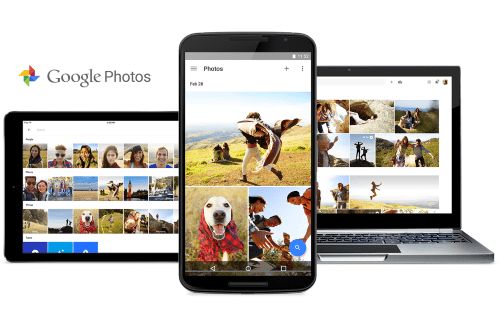
For some reason, sometimes you need to transfer photos from smartphone to laptop. Now let's look at the easiest way to transfer photos from smartphone to laptop.
This is very easy. You do not need a data cable. You can also do it automatically and instantly share your photos with all your friends. But you need an internet connection. How to do it, here are the steps...
Step 1
Firstly, download an app called "Google Photo" on your smartphone, you can download it via the following link:
Google Photo
Step 2
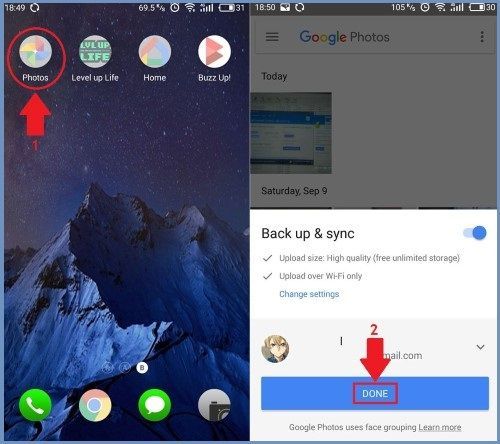
Open the app you just downloaded and install it, then select "Done."
Step 3
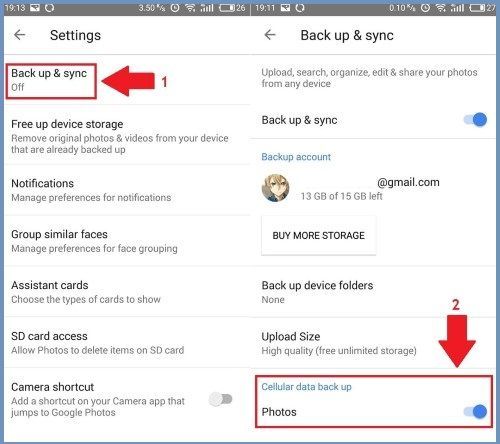
If you do not use WiFi or want to send photos via mobile data, open the "Settings" menu, then "Backup & Sync," and make sure "Cellular Data Backup" is checked.
Step 4
After that, go to the following link:
Google Photos site
Step 5
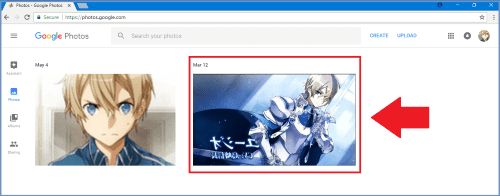
When you visit the "Google Photo" site, you can automatically see your photos. Select the photos you want to transfer.
Step 6
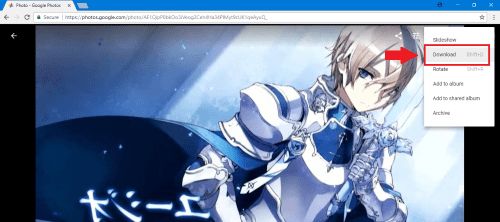
Now every time you take pictures they will be automatically transferred to your laptop. And not just laptop, photos can also be transferred to tablets, PCs, and others. Good luck!









